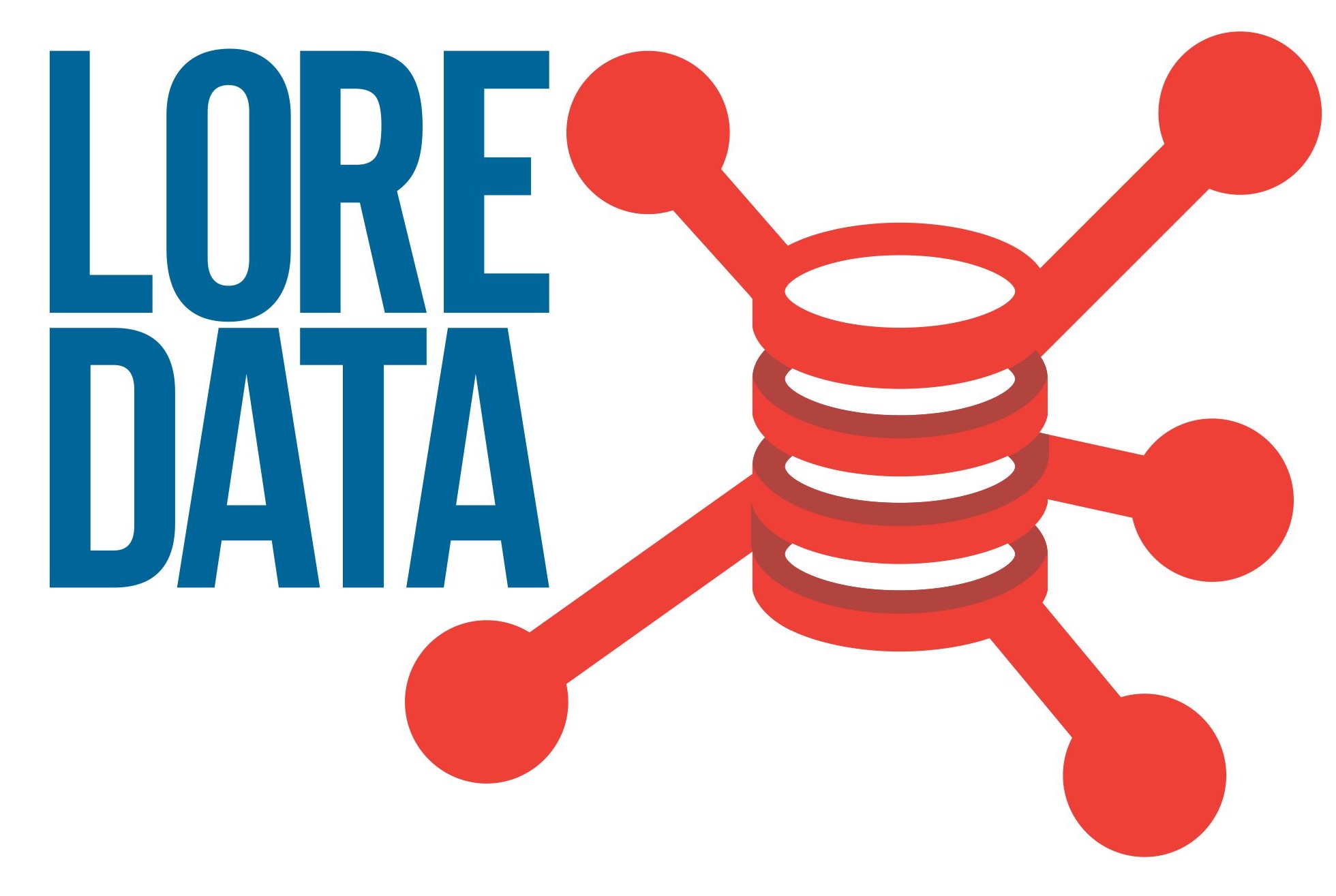Olá pessoal, recentemente utilizei o VBoxManage porque precisei fazer uns testes de performance em casa no meu laboratório, porém meu computador de testes tem discos SSD, então usei este recurso maneiro do Virtual Box, um limitador de throughput de I/O. Eu precisava simular lentidão de I/O no meu servidor virtual para poder realizar alguns testes no Oracle Database.
Vamos ver como este recurso funciona…
Virtual Box I/O Throughput com o VBoxManage e bandwidthgroups
Para utilizar este recurso é necessário usar o utilitário de linha de comando VBoxManage no Linux/OSX ou VBoxManage.exe (C:\Program Files\Oracle\VirtualBox>VBoxManage.exe) no Windows, no meu caso o sistema operacional é o OSX, mas os comandos e parâmetros são os mesmos.
Depois de localizar o utilitário listo as VMs que foram criadas no Virtual Box:
Frankys-MBP:~ frankyweber$ /Applications/VirtualBox.app/Contents/MacOS/VBoxManage list vms
"testVM" {7e7c33a1-56ac-4136-b674-6cd2a9ea7306}
Neste teste vou manipular a VM testVM, a qual possui dois discos virtuais: testVM.vdi e testVM_SSD.vdi.
Vamos listar então os discos virtuais:
Frankys-MBP:~ frankyweber$ /Applications/VirtualBox.app/Contents/MacOS/VBoxManage showvminfo "testVM" |grep SATA Storage Controller Name (1): SATA SATA (0, 0): /Users/frankyweber/VirtualBox VMs/testVM/testVM.vdi (UUID: 9a8e209e-6c23-4e1c-a950-6837742b51f0) SATA (1, 0): /Users/frankyweber/VirtualBox VMs/testVM/testVM_SSD.vdi (UUID: 7359bc02-c6be-4039-82f9-470a67c3b147)
Outro comando para listar os discos, porém este lista todos os discos de todas as VMs, no meu caso como só tenho a testVM só aparece discos dela:
Frankys-MBP:~ frankyweber$ /Applications/VirtualBox.app/Contents/MacOS/VBoxManage list hdds UUID: 9a8e209e-6c23-4e1c-a950-6837742b51f0 Parent UUID: base State: created Type: normal (base) Location: /Users/frankyweber/VirtualBox VMs/testVM/testVM.vdi Storage format: VDI Capacity: 12288 MBytes Encryption: disabled UUID: 7359bc02-c6be-4039-82f9-470a67c3b147 Parent UUID: base State: created Type: normal (base) Location: /Users/frankyweber/VirtualBox VMs/testVM/testVM_SSD.vdi Storage format: VDI Capacity: 12288 MBytes Encryption: disabled
Tendo os discos, agora vamos criar um bandwidthgroup e definir o throughput dele:
Frankys-MBP:~ frankyweber$ /Applications/VirtualBox.app/Contents/MacOS/VBoxManage bandwidthctl "testVM" add BWG_20M --type disk --limit 20M
Vejam que informei o nome da VM, depois um nome para o bandwidthgroup, o tipo de device (pode ser disco ou rede) e o limite de banda (throughput).
Vamos verificar se ficou tudo certo listando o bandwidthgroup:
Frankys-MBP:~ frankyweber$ /Applications/VirtualBox.app/Contents/MacOS/VBoxManage bandwidthctl "testVM" list Name: 'BWG_20M', Type: Disk, Limit: 20 Mbytes/sec
Agora vamos adicionar um disco neste bandwidthgroup:
Frankys-MBP:~ frankyweber$ /Applications/VirtualBox.app/Contents/MacOS/VBoxManage storageattach "testVM" --storagectl "SATA" --port 0 --device 0 --type HDD --medium "9a8e209e-6c23-4e1c-a950-6837742b51f0" --bandwidthgroup BWG_20M
Para adicionar um disco a um bandwidthgroup foi necessário informar o nome da VM, a controladora SATA, a porta e o device a ser adicionado, o tipo HDD, o UUID do disco e por fim o bandwidthgroup.
Vamos verificar se o bandwidthgroup está definido para nossa VM:
Frankys-MBP:~ frankyweber$ /Applications/VirtualBox.app/Contents/MacOS/VBoxManage showvminfo "testVM" Name: testVM Groups: / Guest OS: Oracle (64-bit) UUID: 7e7c33a1-56ac-4136-b674-6cd2a9ea7306 Config file: /Users/frankyweber/VirtualBox VMs/testVM/testVM.vbox Snapshot folder: /Users/frankyweber/VirtualBox VMs/testVM/Snapshots Log folder: /Users/frankyweber/VirtualBox VMs/testVM/Logs Hardware UUID: 7e7c33a1-56ac-4136-b674-6cd2a9ea7306 Memory size: 1024MB Page Fusion: off VRAM size: 16MB CPU exec cap: 100% HPET: off Chipset: piix3 Firmware: BIOS Number of CPUs: 1 PAE: on Long Mode: on Triple Fault Reset: off APIC: on X2APIC: on CPUID Portability Level: 0 CPUID overrides: None Boot menu mode: message and menu Boot Device (1): Floppy Boot Device (2): DVD Boot Device (3): HardDisk Boot Device (4): Not Assigned ACPI: on IOAPIC: on BIOS APIC mode: APIC Time offset: 0ms RTC: UTC Hardw. virt.ext: on Nested Paging: on Large Pages: on VT-x VPID: on VT-x unr. exec.: on Paravirt. Provider: Default Effective Paravirt. Provider: KVM State: powered off (since 2017-07-05T01:44:47.455000000) Monitor count: 1 3D Acceleration: off 2D Video Acceleration: off Teleporter Enabled: off Teleporter Port: 0 Teleporter Address: Teleporter Password: Tracing Enabled: off Allow Tracing to Access VM: off Tracing Configuration: Autostart Enabled: off Autostart Delay: 0 Default Frontend: Storage Controller Name (0): IDE Storage Controller Type (0): PIIX4 Storage Controller Instance Number (0): 0 Storage Controller Max Port Count (0): 2 Storage Controller Port Count (0): 2 Storage Controller Bootable (0): on Storage Controller Name (1): SATA Storage Controller Type (1): IntelAhci Storage Controller Instance Number (1): 0 Storage Controller Max Port Count (1): 30 Storage Controller Port Count (1): 2 Storage Controller Bootable (1): on IDE (1, 0): Empty SATA (0, 0): /Users/frankyweber/VirtualBox VMs/testVM/testVM.vdi (UUID: 9a8e209e-6c23-4e1c-a950-6837742b51f0) SATA (1, 0): /Users/frankyweber/VirtualBox VMs/testVM/testVM_SSD.vdi (UUID: 7359bc02-c6be-4039-82f9-470a67c3b147) NIC 1: MAC: 080027ED07AB, Attachment: NAT, Cable connected: on, Trace: off (file: none), Type: 82540EM, Reported speed: 0 Mbps, Boot priority: 0, Promisc Policy: deny, Bandwidth group: none NIC 1 Settings: MTU: 0, Socket (send: 64, receive: 64), TCP Window (send:64, receive: 64) NIC 2: disabled NIC 3: disabled NIC 4: disabled NIC 5: disabled NIC 6: disabled NIC 7: disabled NIC 8: disabled Pointing Device: PS/2 Mouse Keyboard Device: PS/2 Keyboard UART 1: disabled UART 2: disabled UART 3: disabled UART 4: disabled LPT 1: disabled LPT 2: disabled Audio: enabled (Driver: CoreAudio, Controller: AC97, Codec: AD1980) Clipboard Mode: disabled Drag and drop Mode: disabled VRDE: disabled USB: enabled EHCI: disabled XHCI: disabled USB Device Filters: <none> Bandwidth groups: Name: 'BWG_20M', Type: Disk, Limit: 20 Mbytes/sec Shared folders: <none> Video capturing: not active Capture screens: 0 Capture file: /Users/frankyweber/VirtualBox VMs/testVM/testVM.webm Capture dimensions: 1024x768 Capture rate: 512 kbps Capture FPS: 25 Guest: Configured memory balloon size: 0 MB
Bem aqui no final você pode observar que o bandwidthgroup está presente nesta VM.
Vamos criar outro bandwidthgroup com banda de 100MB:
Frankys-MBP:~ frankyweber$ /Applications/VirtualBox.app/Contents/MacOS/VBoxManage bandwidthctl "testVM" add BWG_100M --type disk --limit 100M
Feito isso vamos adicionar o disco “testVM_SSD.vdi” a este bandwidthgroup:
Frankys-MBP:~ frankyweber$ /Applications/VirtualBox.app/Contents/MacOS/VBoxManage storageattach "testVM" --storagectl "SATA" --port 1 --device 0 --type HDD --medium "7359bc02-c6be-4039-82f9-470a67c3b147" --bandwidthgroup BWG_100M
Listamos novamente a VM para conferir:
Frankys-MBP:~ frankyweber$ /Applications/VirtualBox.app/Contents/MacOS/VBoxManage showvminfo "testVM" Name: testVM Groups: / Guest OS: Oracle (64-bit) UUID: 7e7c33a1-56ac-4136-b674-6cd2a9ea7306 Config file: /Users/frankyweber/VirtualBox VMs/testVM/testVM.vbox Snapshot folder: /Users/frankyweber/VirtualBox VMs/testVM/Snapshots Log folder: /Users/frankyweber/VirtualBox VMs/testVM/Logs Hardware UUID: 7e7c33a1-56ac-4136-b674-6cd2a9ea7306 Memory size: 1024MB Page Fusion: off VRAM size: 16MB CPU exec cap: 100% HPET: off Chipset: piix3 Firmware: BIOS Number of CPUs: 1 PAE: on Long Mode: on Triple Fault Reset: off APIC: on X2APIC: on CPUID Portability Level: 0 CPUID overrides: None Boot menu mode: message and menu Boot Device (1): Floppy Boot Device (2): DVD Boot Device (3): HardDisk Boot Device (4): Not Assigned ACPI: on IOAPIC: on BIOS APIC mode: APIC Time offset: 0ms RTC: UTC Hardw. virt.ext: on Nested Paging: on Large Pages: on VT-x VPID: on VT-x unr. exec.: on Paravirt. Provider: Default Effective Paravirt. Provider: KVM State: powered off (since 2017-07-05T01:44:47.455000000) Monitor count: 1 3D Acceleration: off 2D Video Acceleration: off Teleporter Enabled: off Teleporter Port: 0 Teleporter Address: Teleporter Password: Tracing Enabled: off Allow Tracing to Access VM: off Tracing Configuration: Autostart Enabled: off Autostart Delay: 0 Default Frontend: Storage Controller Name (0): IDE Storage Controller Type (0): PIIX4 Storage Controller Instance Number (0): 0 Storage Controller Max Port Count (0): 2 Storage Controller Port Count (0): 2 Storage Controller Bootable (0): on Storage Controller Name (1): SATA Storage Controller Type (1): IntelAhci Storage Controller Instance Number (1): 0 Storage Controller Max Port Count (1): 30 Storage Controller Port Count (1): 2 Storage Controller Bootable (1): on IDE (1, 0): Empty SATA (0, 0): /Users/frankyweber/VirtualBox VMs/testVM/testVM.vdi (UUID: 9a8e209e-6c23-4e1c-a950-6837742b51f0) SATA (1, 0): /Users/frankyweber/VirtualBox VMs/testVM/testVM_SSD.vdi (UUID: 7359bc02-c6be-4039-82f9-470a67c3b147) NIC 1: MAC: 080027ED07AB, Attachment: NAT, Cable connected: on, Trace: off (file: none), Type: 82540EM, Reported speed: 0 Mbps, Boot priority: 0, Promisc Policy: deny, Bandwidth group: none NIC 1 Settings: MTU: 0, Socket (send: 64, receive: 64), TCP Window (send:64, receive: 64) NIC 2: disabled NIC 3: disabled NIC 4: disabled NIC 5: disabled NIC 6: disabled NIC 7: disabled NIC 8: disabled Pointing Device: PS/2 Mouse Keyboard Device: PS/2 Keyboard UART 1: disabled UART 2: disabled UART 3: disabled UART 4: disabled LPT 1: disabled LPT 2: disabled Audio: enabled (Driver: CoreAudio, Controller: AC97, Codec: AD1980) Clipboard Mode: disabled Drag and drop Mode: disabled VRDE: disabled USB: enabled EHCI: disabled XHCI: disabled USB Device Filters: <none> Bandwidth groups: Name: 'BWG_20M', Type: Disk, Limit: 20 Mbytes/sec Name: 'BWG_100M', Type: Disk, Limit: 100 Mbytes/sec Shared folders: <none> Video capturing: not active Capture screens: 0 Capture file: /Users/frankyweber/VirtualBox VMs/testVM/testVM.webm Capture dimensions: 1024x768 Capture rate: 512 kbps Capture FPS: 25 Guest: Configured memory balloon size: 0 MB
Eu não achei um modo de listar os discos de cada bandwidthgroup, acredito não ter como fazer isso na versão atual do Virtual Box, pois revirei a documentação e não achei.
Feito isso é só iniciar a sua VM e testar. Você pode ficar alternando o throughput dos discos enquanto a VM está ligada utilizando o seguinte comando:
Frankys-MBP:~ frankyweber$ /Applications/VirtualBox.app/Contents/MacOS/VBoxManage bandwidthctl "testVM" set BWG_20M --limit 50M
Para conferir a alteração:
Frankys-MBP:~ frankyweber$ /Applications/VirtualBox.app/Contents/MacOS/VBoxManage bandwidthctl "testVM" list Name: 'BWG_20M', Type: Disk, Limit: 50 Mbytes/sec Name: 'BWG_100M', Type: Disk, Limit: 100 Mbytes/sec
É isso aí galera. Espero que vocês consigam fazer uns testes legais com este recurso do Virtual Box.
Grande abraço e até mais,
Franky
Referências